


- Updated [AT] KehaanPaintings-1.0.3 (1 new Painting)
- CurseForge also had a issue with the launcher, that made it not possible to launch modpacks. They should have fixed that issue now too.
Link to resourcepack: https://www.curseforge.com/minecraft/texture-packs/blank-coins-parkermcs-coins
This resourcepack changes the look of the 5 coins in “ParkerMc’s Coins Mod“. In this resourcepack, they are very similiar to the “Farming Valley Coins (ParkerMc’s Coins)”, but without any text on them. So if anyone want a new look to the coins, that is not themed around a modpack. Then you can use this resourcepack.
The 5 coins are changed into a copper coin (10G), silver coin (100G), gold coin (1000G), diamond coin (10.000G) and a emerald coin (1.000.000G). All coins are blank, and no text is on them.
You can see the look of the coins here:
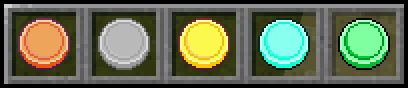
You can see how the quest look ingame, if you click on the images button.
Link To The Mod: https://www.curseforge.com/minecraft/mc-mods/parkermcs-coins-mod
(The mod is required for this resourcepack to work)
You can use this resourcepack in any modpacks, that also uses “ParkerMc’s Coins Mod”
Drawn by Arkadya
Link to resourcepack: https://www.curseforge.com/minecraft/texture-packs/blank-coins-parkermcs-coins
Link to resourcepack: https://www.curseforge.com/minecraft/texture-packs/farming-valley-coins-parkermcs-coins
This resourcepack changes the look of the 5 coins in “ParkerMc’s Coins Mod“, to be themed around “Farming Valley“. The 5 coins are changed into a copper coin (10G), silver coin (100G), gold coin (1000G), diamond coin (10.000G) and a emerald coin (1.000.000G). All coins have the text “FV” on them, because of the theme “Farming Valley”.
You can see the look of the coins here:
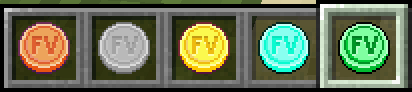
You can see how the quest look ingame, if you click on the images button.
Link To The Mod: https://www.curseforge.com/minecraft/mc-mods/parkermcs-coins-mod
(The mod is required for this resourcepack to work)
You can use this resourcepack in any modpacks, that also uses “ParkerMc’s Coins Mod”
Drawn by Arkadya
Link to resourcepack: https://www.curseforge.com/minecraft/texture-packs/farming-valley-coins-parkermcs-coins
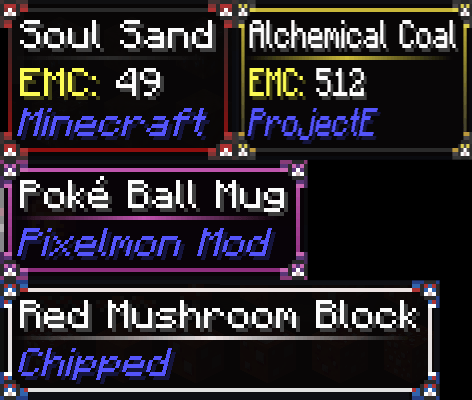
Link to Resourcepack: https://www.curseforge.com/minecraft/texture-packs/pokehaan-theme-legendary-tooltips
This is a resource pack for the mod “Legendary Tooltips” by Grend_G.
This resourcepack makes the tooltip themed around Pokehaan / Pixelmon. There is 4 different styles of tooltips, that can be used. This resourcepack can be used in any pack. The mod makes it so when a player hovers over a item it will display a special style for the tooltip. Given it a completely new look.
The 4 styles:
Level0:
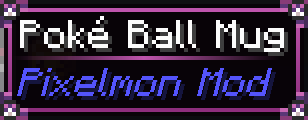
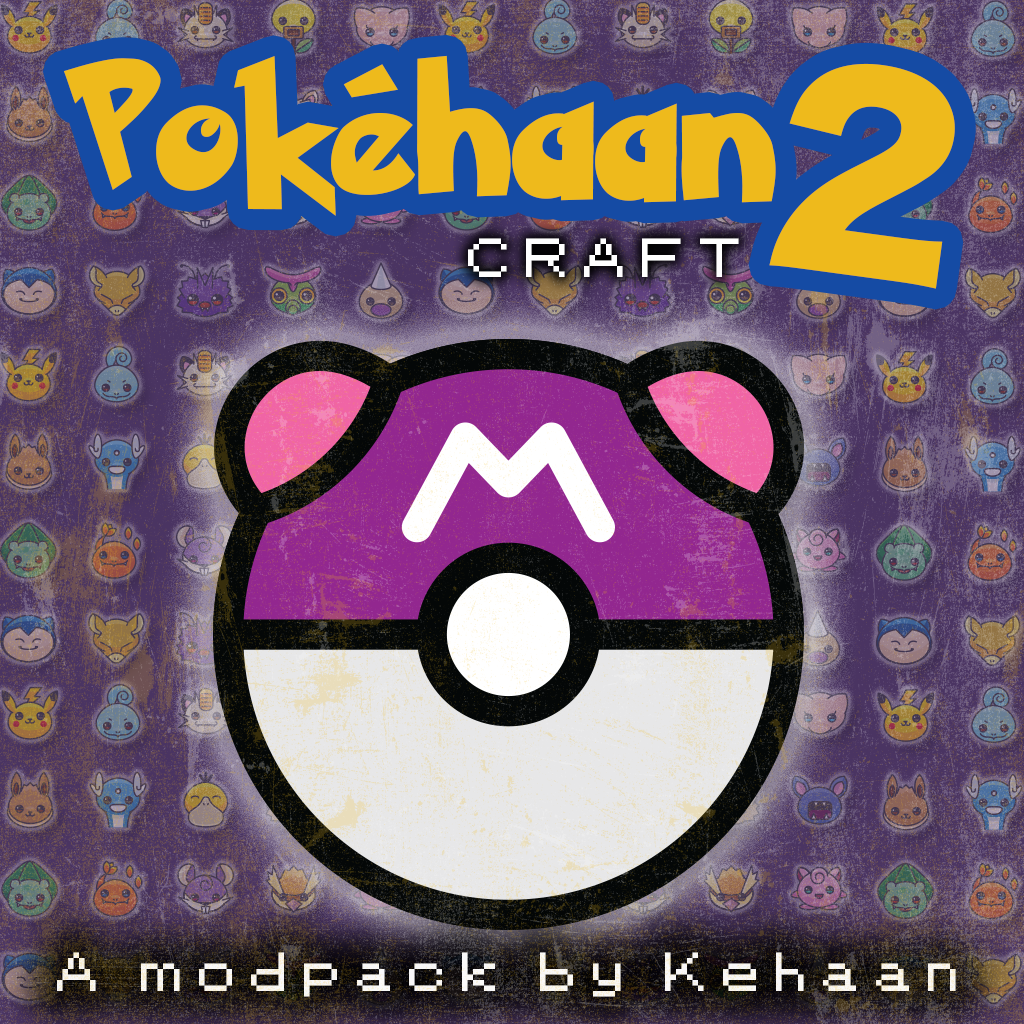
A new update to “Pokehaan Craft 2” is out now. This update mainly adds Aquaculture2, that adds new fish to the world. There is also new textures to beds, that is themed around my modpacks to both Stardew Valley and Minecraft. FastLeafDecay was also added, to make it so leaves on trees automatic is removed, once there is no wood attached to the tree. Some new quest was also added, and smaller bug fixes.
Full Changelog:
Added Kehaan Modpacks Beds
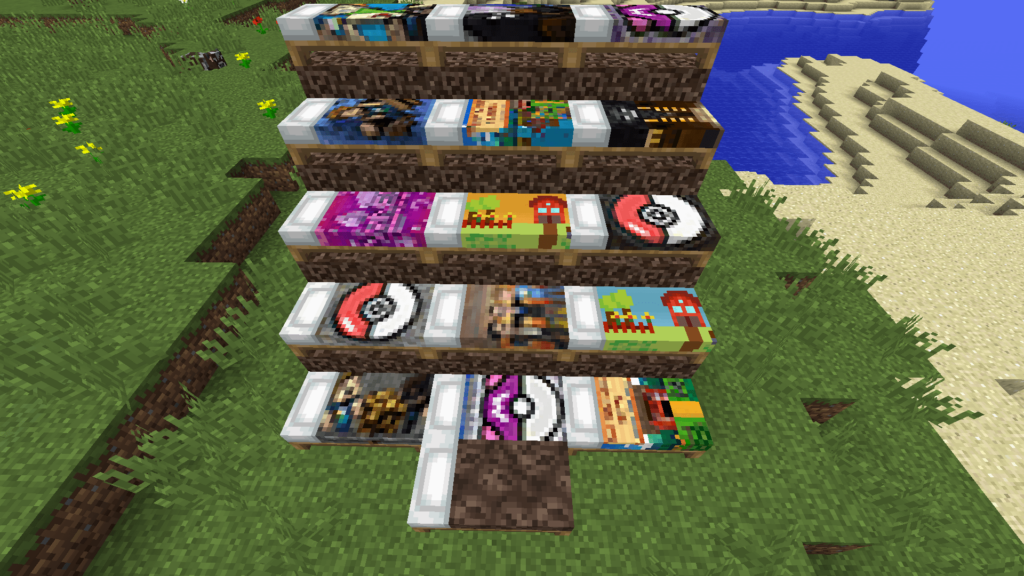
Added Aquaculture 2
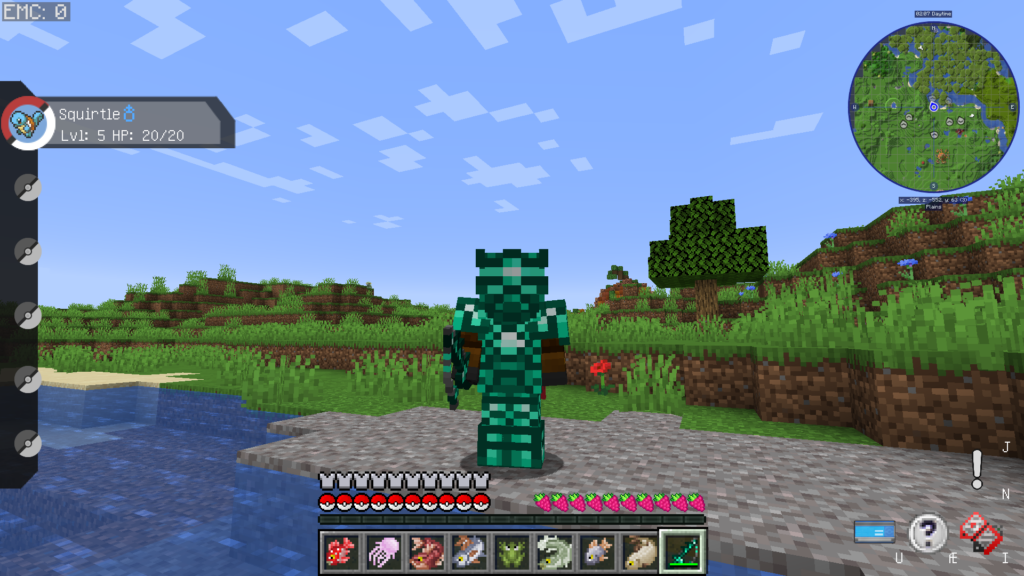
Added Fast Leaf Decay
Updated Atlantis API
Updated Journeymap
Updated KehaanModPackPaintingsRP_1.16.5_v1.0.3
Other Changes:
2.1.1 Changelog:
Added a grey version of the quest book, that is from the “lite” version of the modpack. That will be out soon 🙂 The default purple book is enabled by default. If you want to use the grey version instead, then use the arrows, and move the “HQMPokehaan2Lite_RP” up above the “HQMPokehaan2_RP” 🙂

2.1.2 Changelog:
Updated KehaanModPackPaintingsRP_1.16.5_v1.0.4

In this video, i will show you how to create a “Stardew Valley” modpack on CurseForge.
All the links i used in this guide, can be found on the modpack page at: https://www.curseforge.com/stardewvalley/modpacks/i-created-a-stardew-valley-modpack
This video contains informtion on which software you need, installations, creating the modpack. Adding mods to it, understanding the console, editing configs. But also setting up the modpack on the author panel, which includes the description, screenshots, links and more. I will also show finally how to upload the modpack, and release it, and making updates to it. I hope you all want to try and make and release “Stardew Valley” modpacks on CurseForge.
I may make more videos like these in the future, for Minecraft too.
This resourcepack changes the texture of the plaques from the mod Advancement Plaques
They are changed into to be themed around the modpack “Amnesia“. This is themed around the modpack Amnesia, and the plauqes is now textured into a purple color, with broken textures.
There is 3 plaques, that is for 3 different difficulties of a advancement. The plaques pops up on the screen, once a advancement unlock. They are themed around Amnesia. They are purple and with broken textures. But also to make it seem like the game forgets parts of the texture of the plaques, to fit with the theme of the modpack.
This resourcepack is currently for 1.12.2 and 1.16.5.
See a screenshot here:
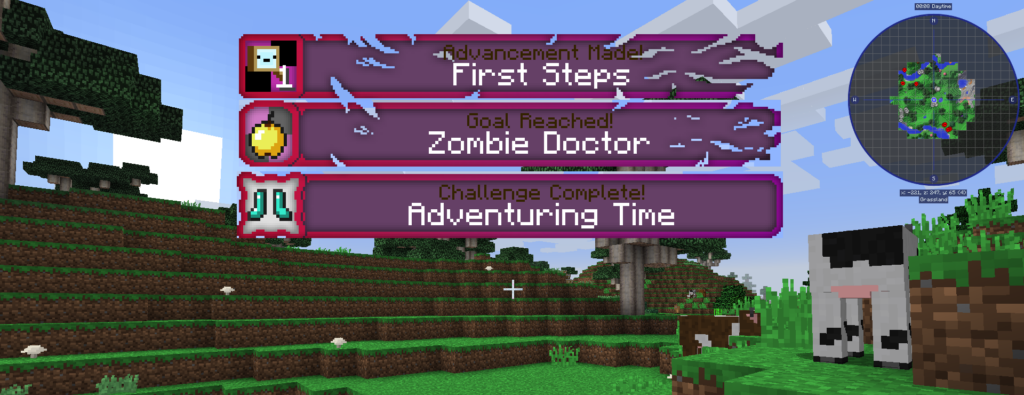
This resourcepack can be used in other modpacks too. And only requires the mod “Advancement Plaques”.
CurseForge link to the resourcepack: https://www.curseforge.com/minecraft/texture-packs/amnesia-plaques
This resourcepack changes the texture of the plaques from the mod Advancement Plaques
They are changed into to be themed around the modpack “Pokehaan Craft 1” and “Pokehaan Craft 2“. This is themed around the mod Pixelmon, and the plauqes is now textured like a Pokedex, and Pokeballs.
There is 3 plaques, that is for 3 different difficulties of a advancement. The plaques pops up on the screen, once a advancement unlock. They are themed around a Poke Ball, Great Ball and Ultra Ball.
See a screenshot here:
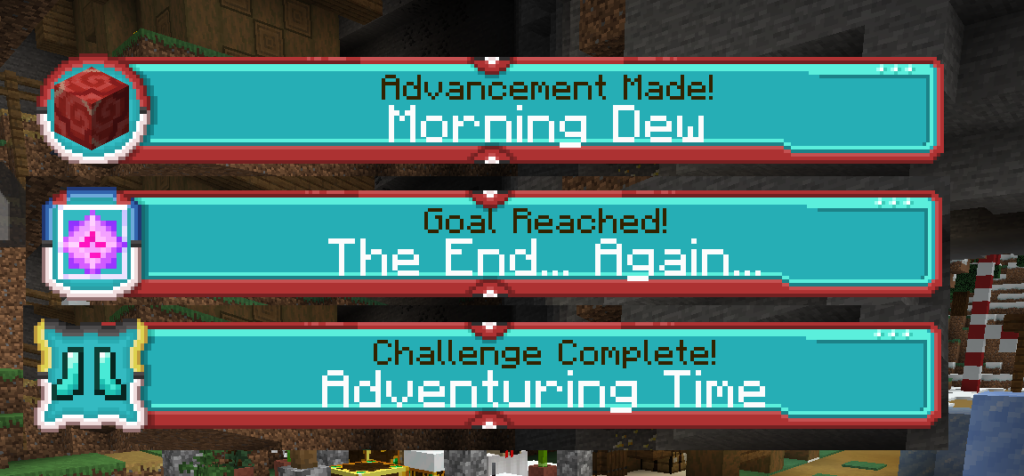
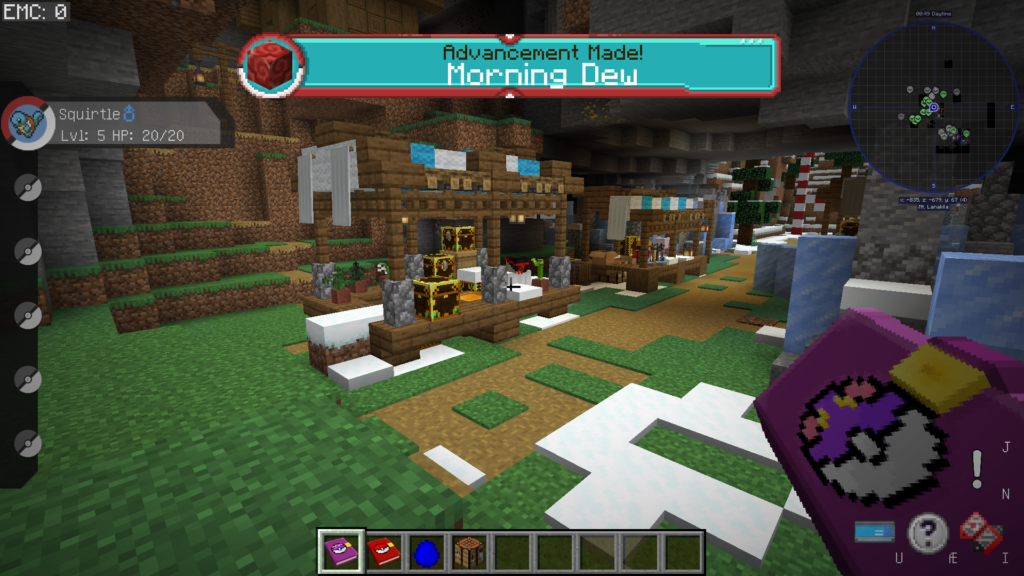
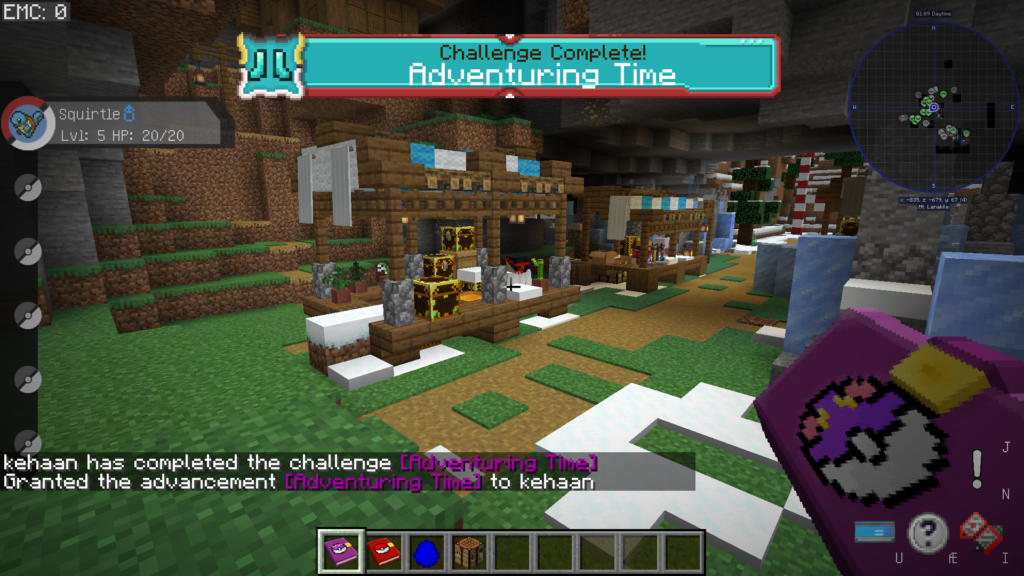
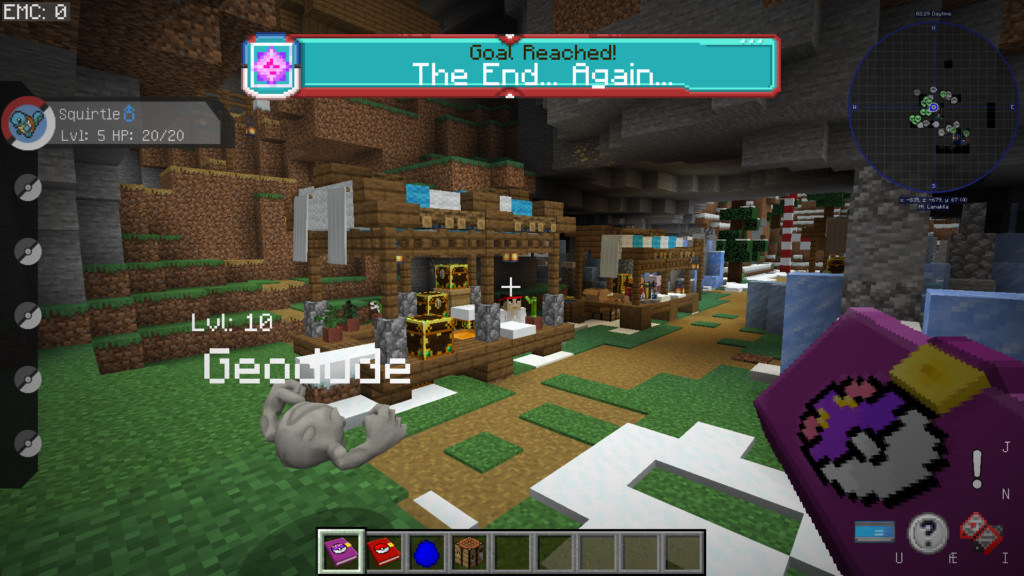
This resourcepack can be used in other modpacks too. And only requires the mod “Advancement Plaques”, but together with Pixelmon, it is fitting much better. As it is themed around Pokedex and Pokeballs.
Link to Resource Pack here: https://www.curseforge.com/minecraft/texture-packs/pokehaan-plaques
New update to “Morning Dew” is out. This adds a new “[AT] Kehaan Paintings” mod, that adds new paintings ingame.
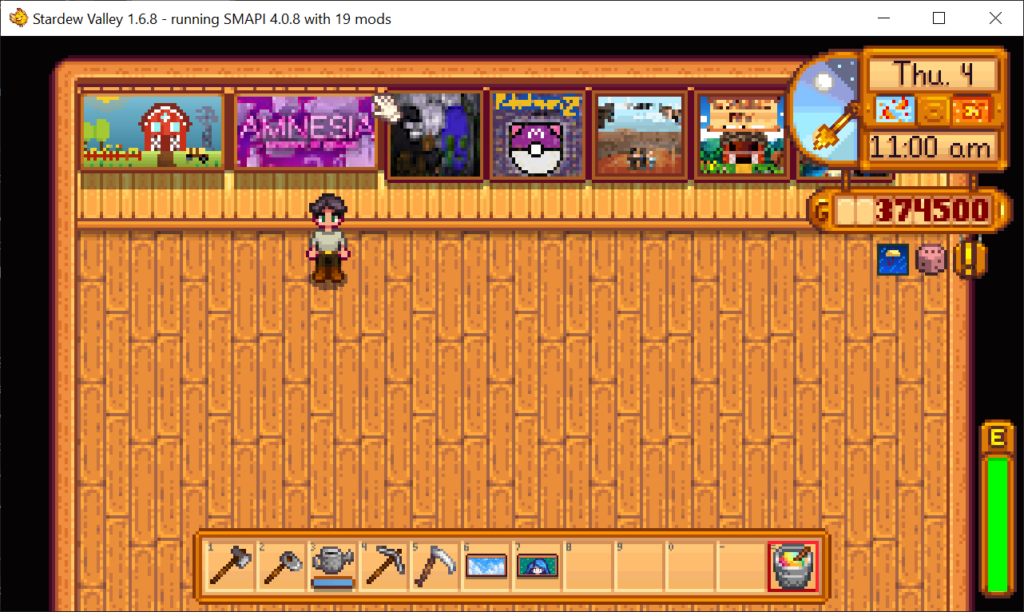
Description of the mod: “This mod is using the mod Alternative Textures, to add new textures to paintings in Stardew Valley. The paintings is paintings of the art from many of Kehaan’s modpacks from Minecraft and Stardew Valley. More paintings will be added over time. Right now there is paintings from “Morning Dew”, “Farming Valley”, “Amnesia”, “TrollCraft”, “CrundeeCraft”, “Fire In The Pipe”, “Pokehaan 1”, “Pokehaan 2”.
When placing one of these paintings there is a chance, it is using the textures from one of the paintings this mod adds. You can also buy a “Paint Bucket” from “Robin’s Store” which lets you left click on a painting, and you can then select the texture you want. You can also buy a “The Texture Catalogue“, and you can see a full overview of the furniture that can be changed.”
This mod is letting you change the texture of the following paintings:“‘1000 Years From Now'”, “‘1000 Years From Now'”, “‘Land Of Clay'”, “‘Clouds'”, “‘The Serpent'”, “‘Three Trees'”, “‘A Night On Eco-Hill'”, “‘Boat'”, “‘Burnt Offering'”, “‘Frozen Dreams'”, “‘Highway 89′”, “‘Kitemaster ’95′”, “‘Pathways'”, “‘Physics 101′”, “‘Primal Motion'”, “‘Red Eagle'”, “‘Spires'”, “‘Sun 44′”, “‘Sun 45′”, “‘The Muzzamaroo'”, “‘Tropical Fish 173′”, “‘Vanilla Villa'”, “‘VGA Paradise'”, “‘Vista'”, “‘Volcano’ Photo”, “Calico Falls”, “Foliage Print”, “Mounted Trout” “Pig Painting”, “Pig Painting”, “‘Solar Kingdom'”, “‘Portrait Of A Mermaid'”, “‘Jade Hills Extended'”, “‘Jade Hills'”, “‘Queen of the Gem Sea'”.
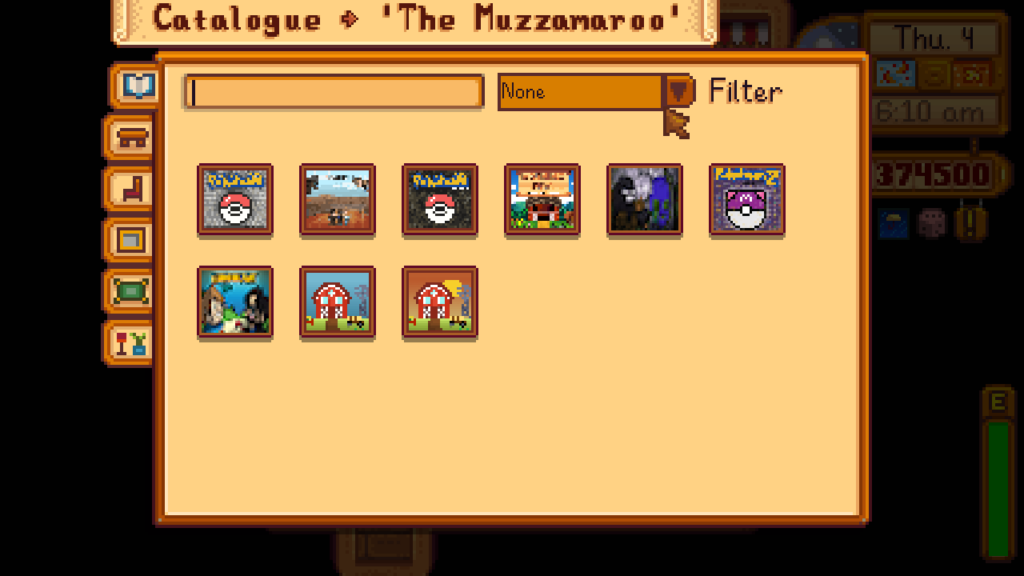
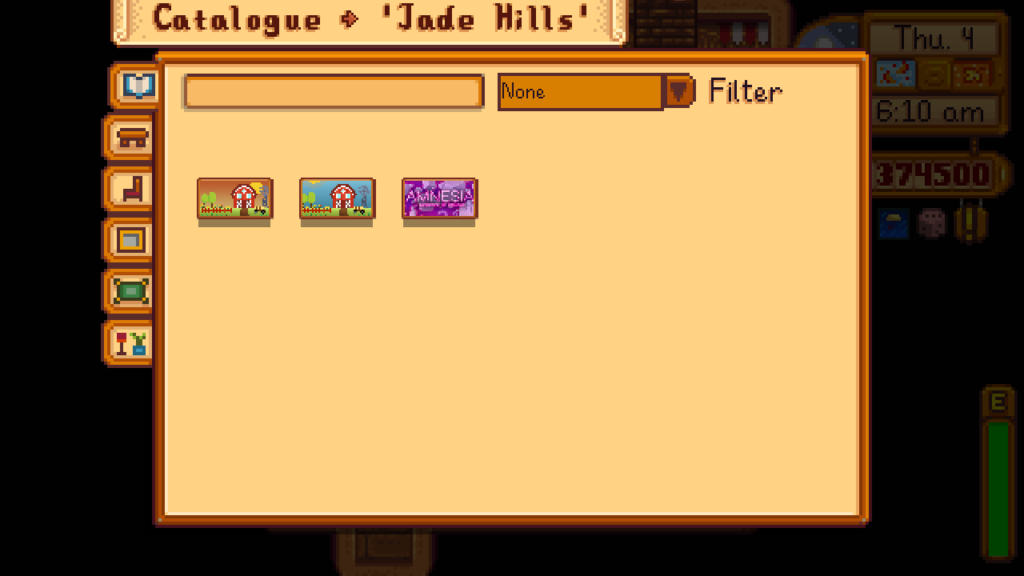
Full Changelog:
Added Alternative Textures
Added [AT] Kehaan Paintings
Updated Automate
Updated Content Patcher
Updated Lookup Anything
Updated Tractor Mod
__________________________________________________
1.2.1 Changelog:
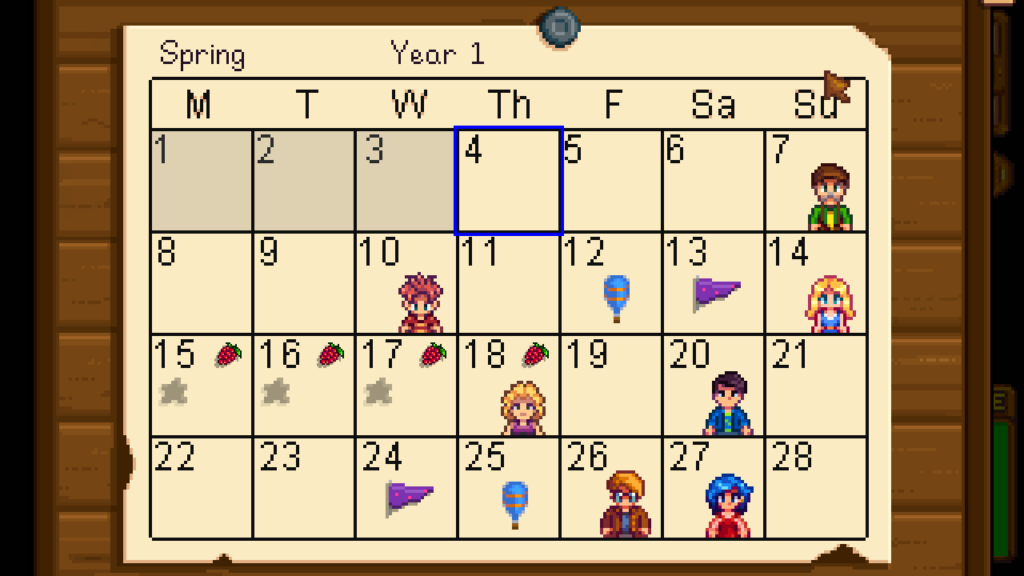
Added Berry Season Reminder
Removed Better Chest, as it was not working.