Sublime Text is a great text editor i use, when i edit config files, or create scripts for my Minecraft modpacks.
Link to the text editor: https://www.sublimetext.com/
Sometimes when updating a mod in a pack, the config files changes. Maybe the dev have changed some values, or added some new options to the files. It is usually recommended to make the game create a new config, and then transfer the values from the old one, to the new one manually.
A feature in Sublime Text, helps a lot with this. As it can compare two files, and tell the difference between the two.
1:
Make a folder, with the 2 text files you need to compare (I add “old” to the old config, and let the game generate a new one that i have also added to the folder)
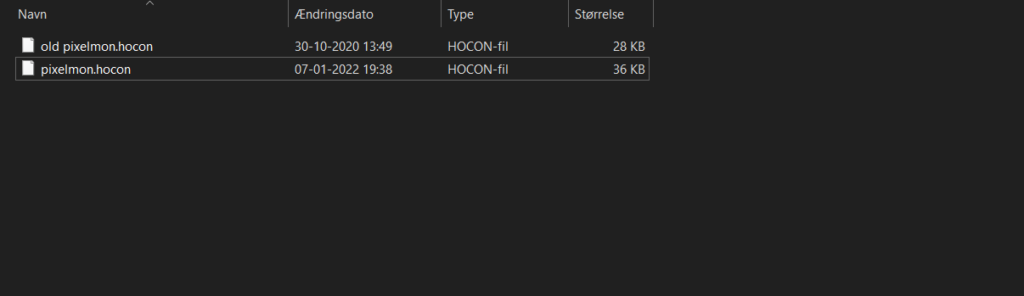
2:
Now Open Sublime Text, and press “files” then “open folder”, and select the folder you created. Now it should look similiar to this:
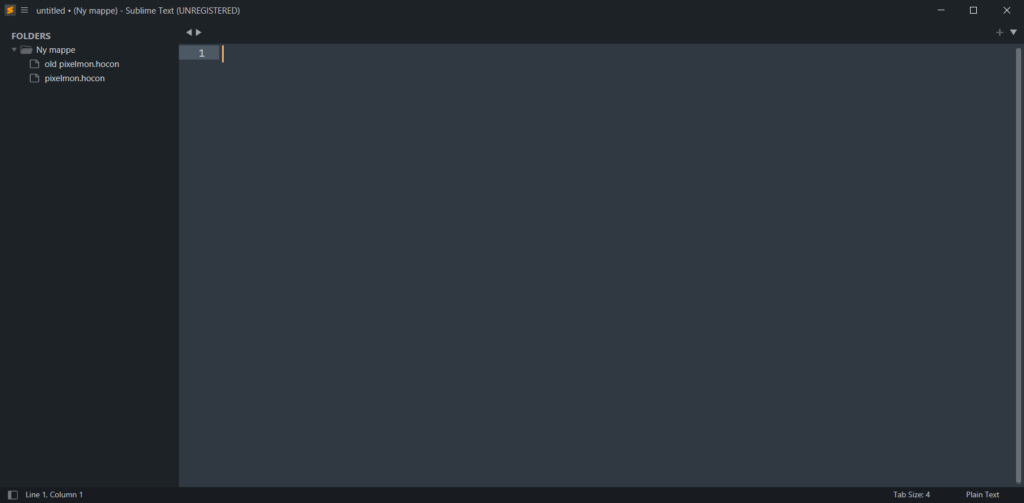
3:
Now press “ctrl” on your keyboard, and select the two files. Then right click on one of them, and select “Diff Files…”
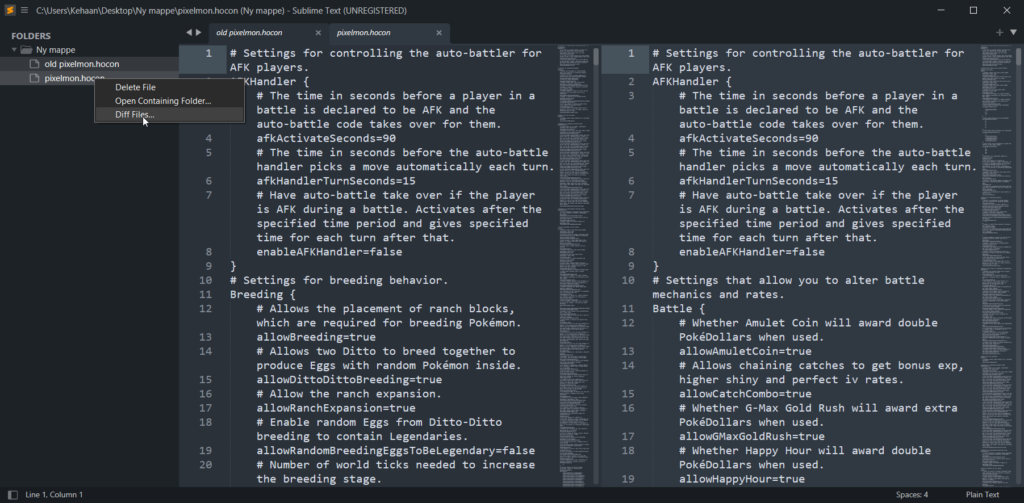
4:
Now you can scroll down and see the differences between the two files, and edit them so they are the same.
Here you can see that “computerBoxes=256” is in the old file. And in the new one it is =30. So here i would edit the =30, to be the same as the old 256 value.
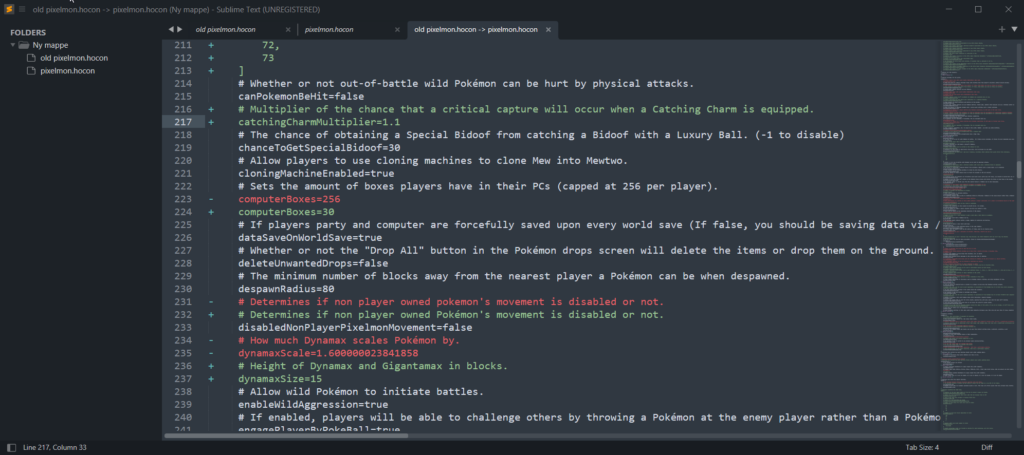
I hope this helped some of you. This can also be used for other cases, than just modpack makings. I hope to make more guides like these in the future. I also have plans on making a YouTube series, on how to make Minecraft modpacks.